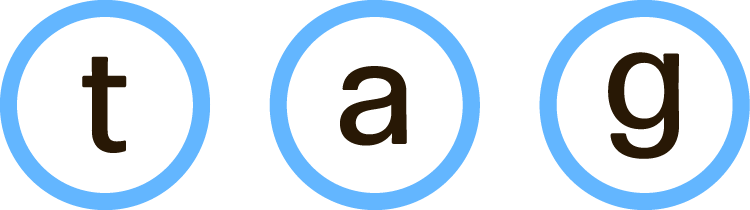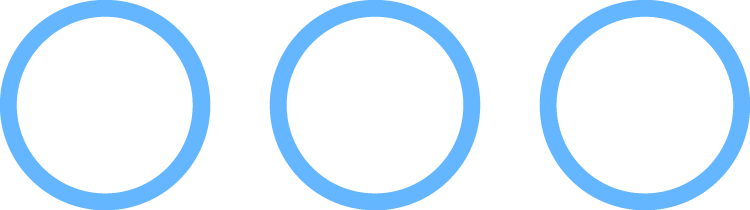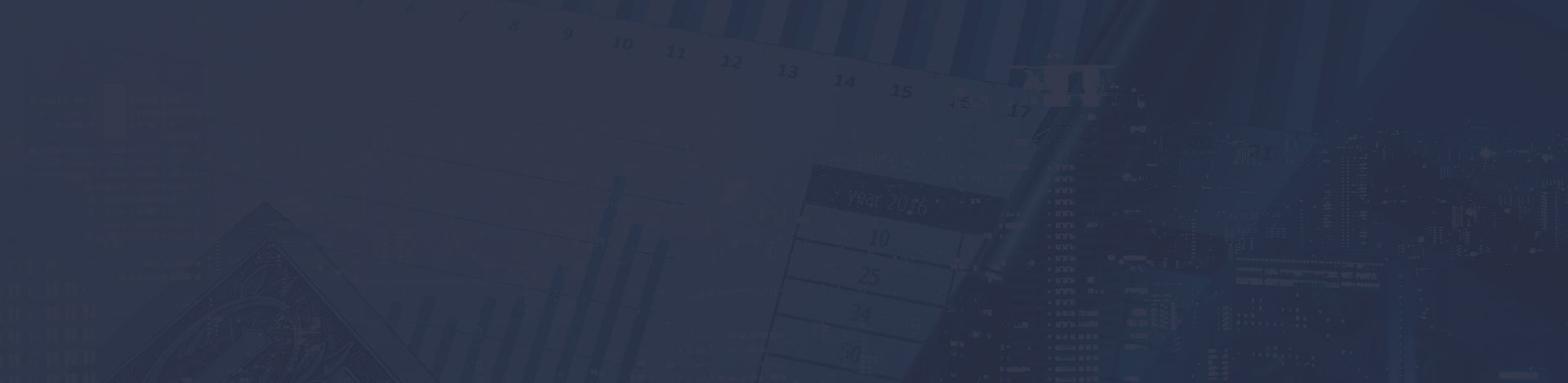
TA & TAG Support Help
Here’s some helpful information for you to make filing your Transamerica Support Incidents simple, while ensuring they are sent to the correct support folks.TAG Portal (Bedrock) Support
Please remember that the recipients for these Incidents (L1 Support) are support personnel for more areas than the portal. It is extremely important that you describe your issue fluently.
Do not submit incidents simply stating that something is wrong; explain what is wrong or broken, as well what it should be, at a minimum. This will aid significantly in the speed with which your reported incident is understood and solved.
- Click Submit a Transamerica Support Incident. You will be taken to a screen that looks like this:
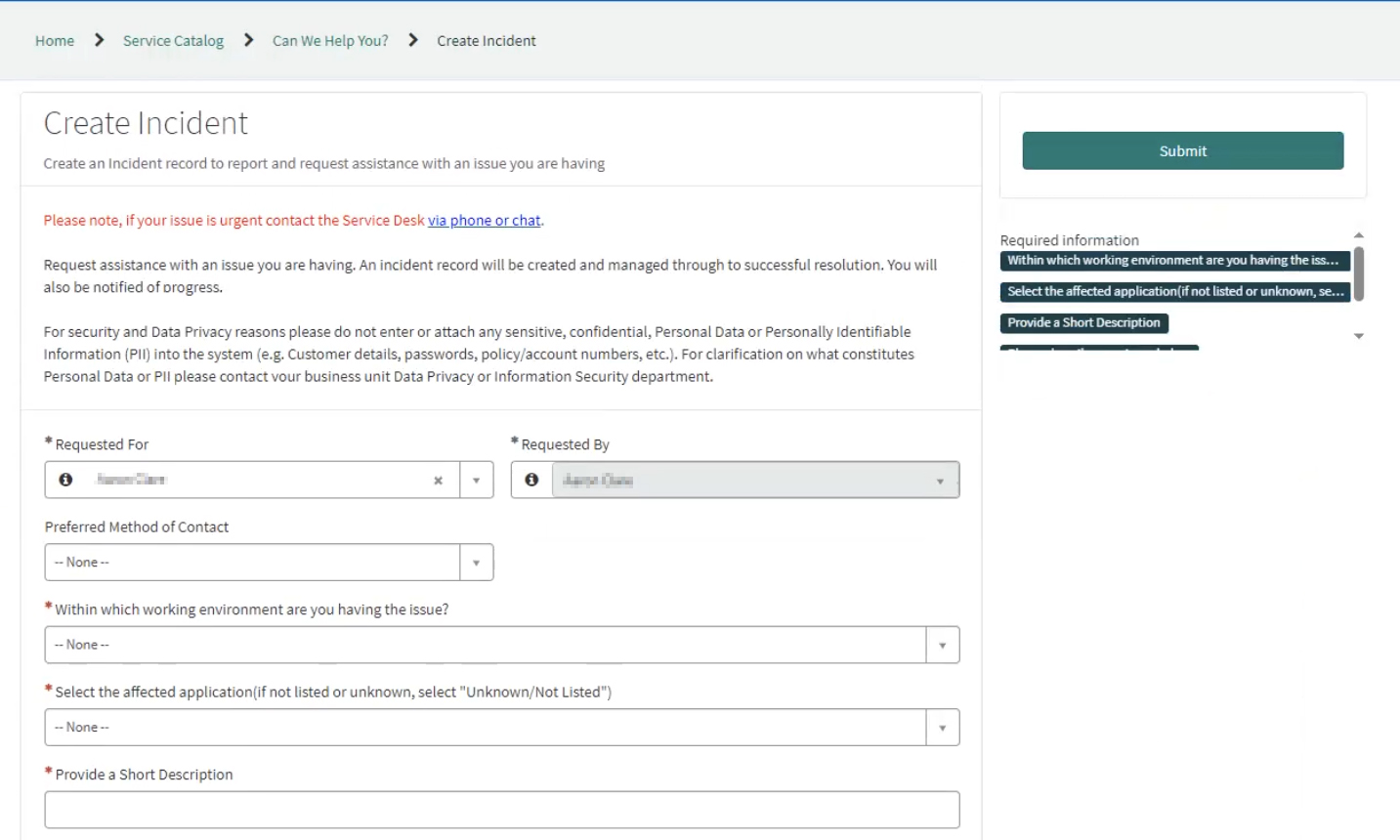
- Under Working Environment, select Other
- Under If Other, enter AWS
- Under Affected Application, search for and select BEDROCK | Transamerica
- Fill out a Short Description.
- When you Describe your issue, the system will attempt to find and display solutions for your issue. In all likelihood, you will simply need to scroll past the results given to you.
- If there is a Specific Error Message, please enter it in that field.
- Fill out the final three fields as they apply to you.
- Attaching screenshots to your incident will also aid the support personnel in solving your issue.
Your Open Incidents
In your TA Browser, type ask/ into your URL bar. You will see My Open Incidents on the left side of the screen, below Report an Issue.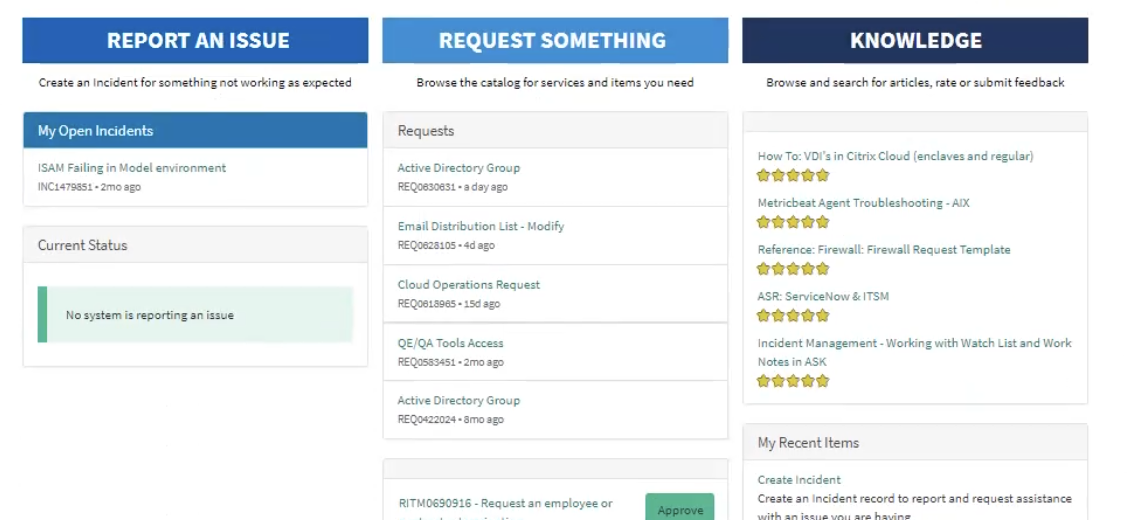
Other Support Areas
Desktop Support
Click the Email Desktop Support button to send an email to the TAG Desktop Support team.
Salesforce Support
Click the Email Salesforce Support button to send an email to the TAG Salesforce Support team.
Final Reminder
Remember, for all Incidents and Support Emails…Do not submit tickets simply stating that something is wrong; explain what is wrong or broken, as well what it should be, at a minimum. This will aid significantly in the speed with which your issue is understood and solved.